Table of Contents
Introduction of Low-code / No-code
According to Gartner, by 2025, 70% of all applications will be built on low-code and no-code development platforms, and 80% of these applications will be developed by non-IT workers.
What is Low-code/No-code ?
Low-code
Low-code platforms are designed for professional developers and non-technical business users. They require very little training or experience and use visual-based modeling to streamline the development process. They also allow those with coding experience to dive deeper, coding by hand when needed.
No-code
No-code platforms require no development experience, and are designed specifically for citizen developers and business users. No-code solutions open app development up to essentially everyone, but can lead to shadow IT—unsanctioned app development within an organization.
Why Low-code/No-code ?
- Increased agility
- Reduced costs
- Faster time to market
- Improved decision-making
Introduction to Core Components
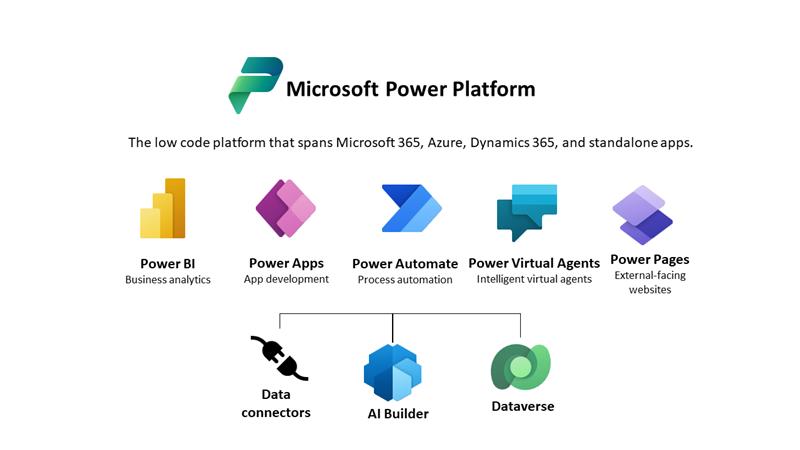
Power Apps
Power Apps enables users to create custom business applications without the need for extensive coding or development skills. It provides a user-friendly interface and allows the creation of mobile and web applications that can be connected to various data sources.
How to create your first app
1. Go to powerapps.com and sign in with your HKU Portal account.
2. Click on the “Create an app” button and select the type of app you want to create. You can choose from a blank app, a canvas app, or a model-driven app.
Then choose the data source you want to use for your app. Power Apps supports a variety of data sources, including SharePoint, Excel, Dynamics 365, and Common Data Service.
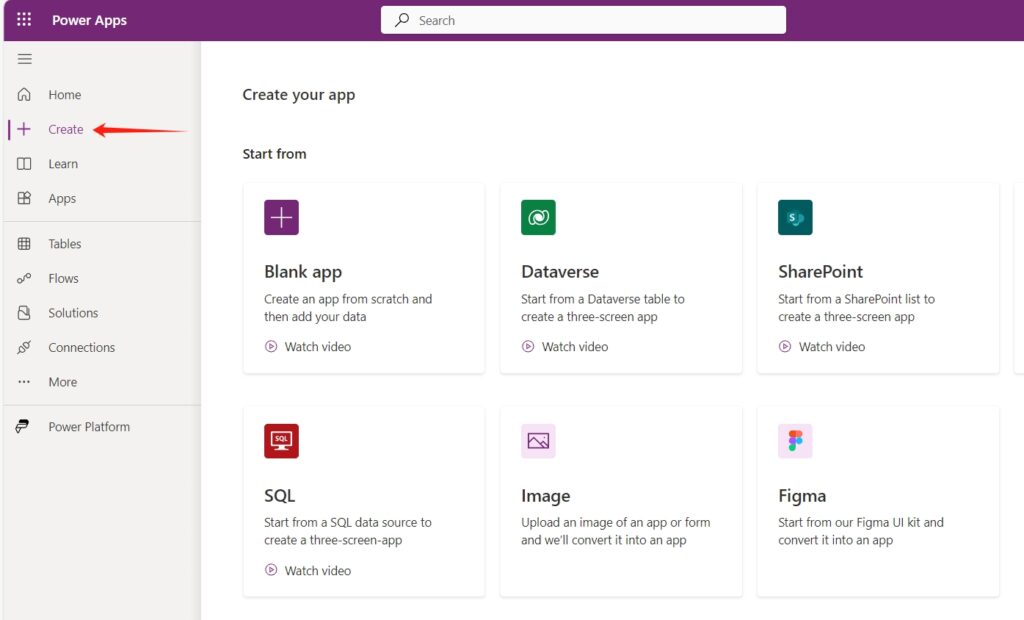
For more information, visit: https://learn.microsoft.com/en-us/power-apps/maker/
Power Automate
Power Automate (formerly known as Microsoft Flow) allows users to create automated workflows between different applications and services. It enables the automation of repetitive tasks, such as sending notifications, synchronizing data, or triggering actions based on specific events.
How to create your first flow
1. Go to powerautomate.com and sign in with your HKU Portal account.
Once you are signed in, you will see the Power Automate dashboard. From here, you can explore pre-built templates, create new flows, or manage your existing flows.
2. To create a new flow, click on the “Create” button in the top navigation bar. You will be prompted to choose a template or create a flow from scratch.
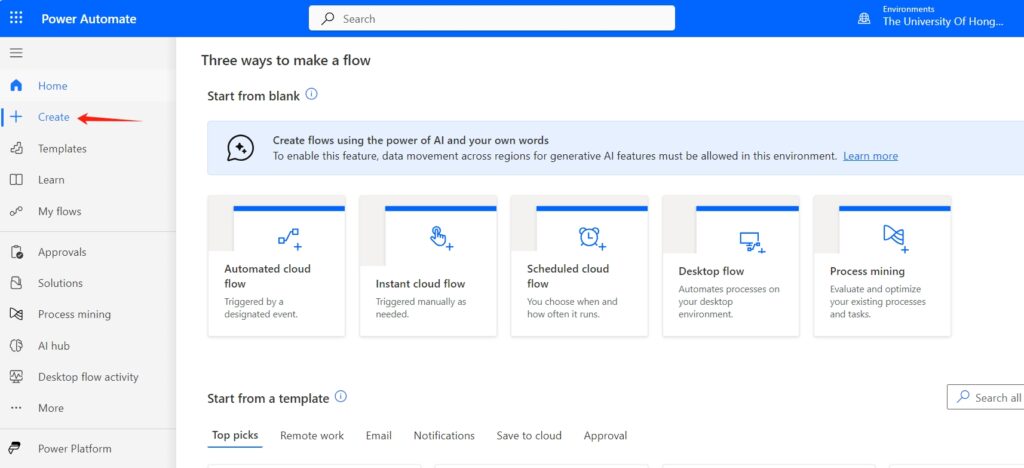
3. If you choose a template, you can browse through the available options or search for a specific template based on your needs. Select the template that best matches your requirements.
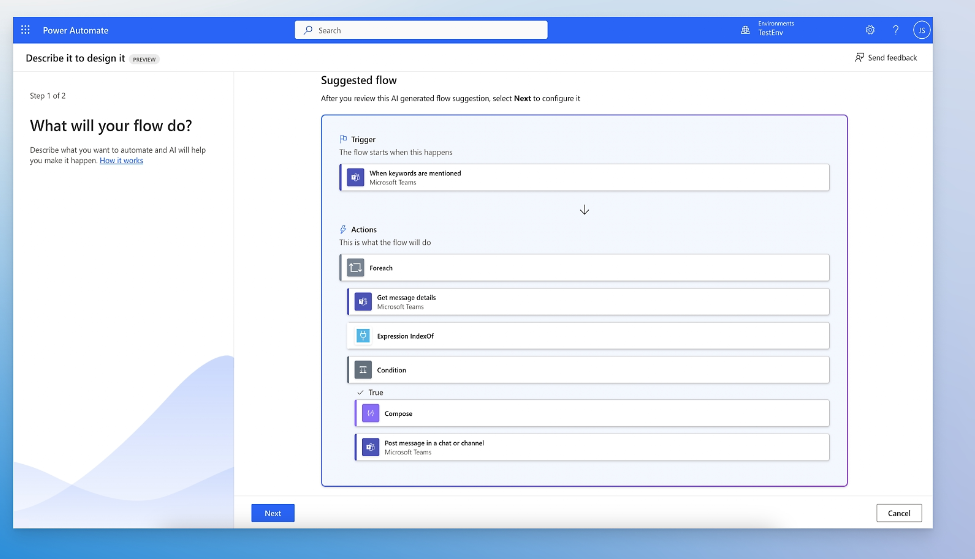
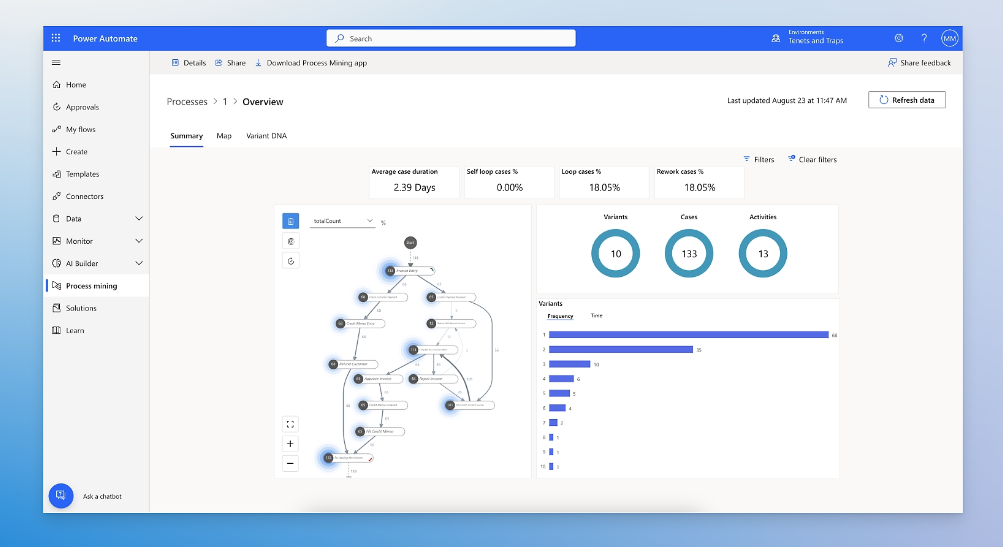
Some of the common use cases for Power Automate include:
- Automating approval workflows for documents, forms, and requests.
- Collecting and consolidating data from multiple sources.
- Sending notifications and alerts based on specific events or triggers.
- Creating custom workflows for business processes such as onboarding, offboarding, and procurement.
- Integrating different applications and services to automate end-to-end business processes.
Power Pages
Please visit : Examples
How to create your first page
For more information, visit: https://learn.microsoft.com/en-us/power-pages/getting-started/create-manage
Microsoft Copilot Studio
Microsoft Copilot Studio (formerly Power Virtual Agent) enables the creation of intelligent chatbots without the need for extensive coding or AI expertise. Users can build chatbots to provide automated customer support, answer questions, or assist with various tasks.
For more information, visit: https://learn.microsoft.com/en-us/microsoft-copilot-studio/fundamentals-what-is-copilot-studio

